Create Account and Configure IAM
Create Account and Configure IAM
AWS Identity and Access Management (IAM) allows you to securely manage access to AWS resources. In this step, you will create an IAM user, grant appropriate permissions, and configure an Access Key for use in subsequent steps of the workshop.
Create IAM User
-
Go to the AWS Management Console and navigate to the IAM service.
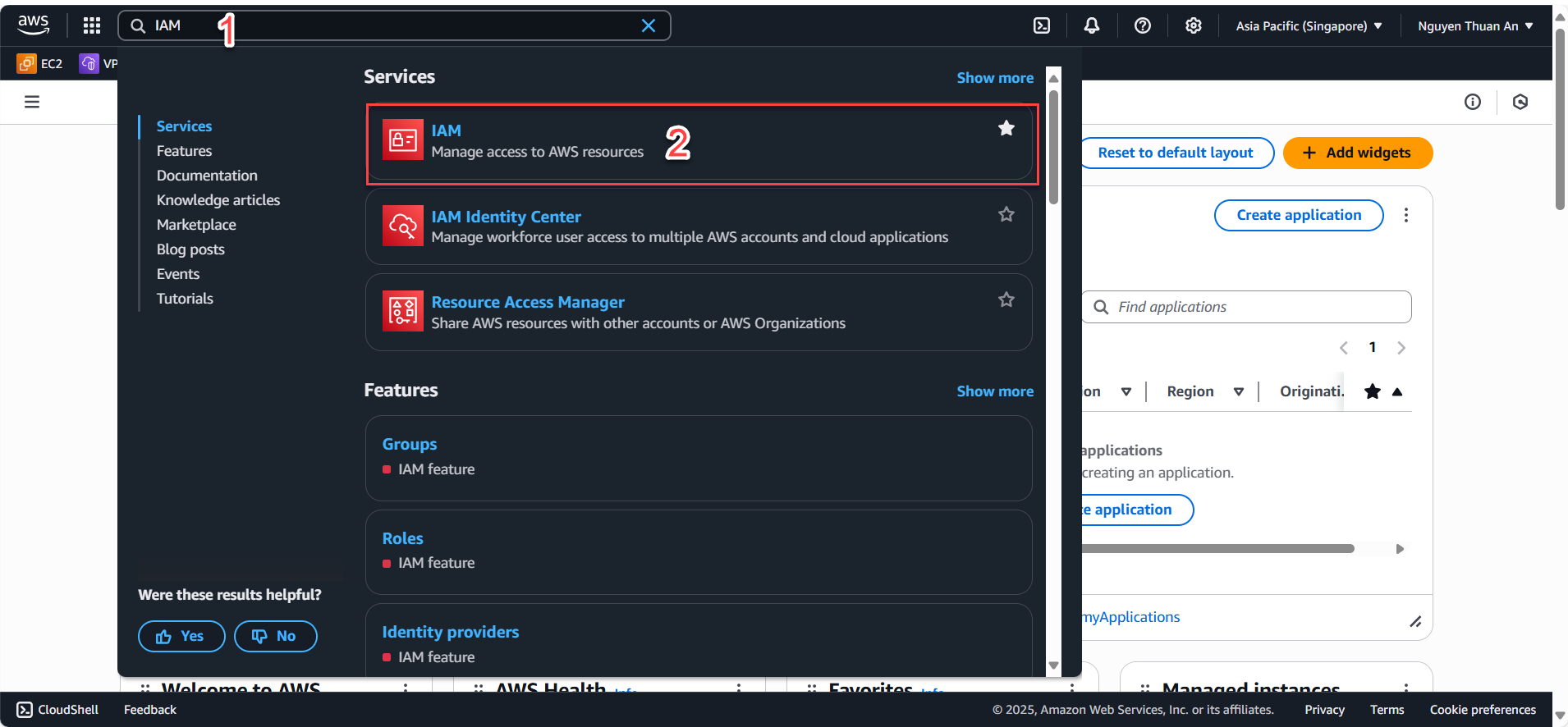
-
In the left navigation pane, select Users and click Create users from the left menu.
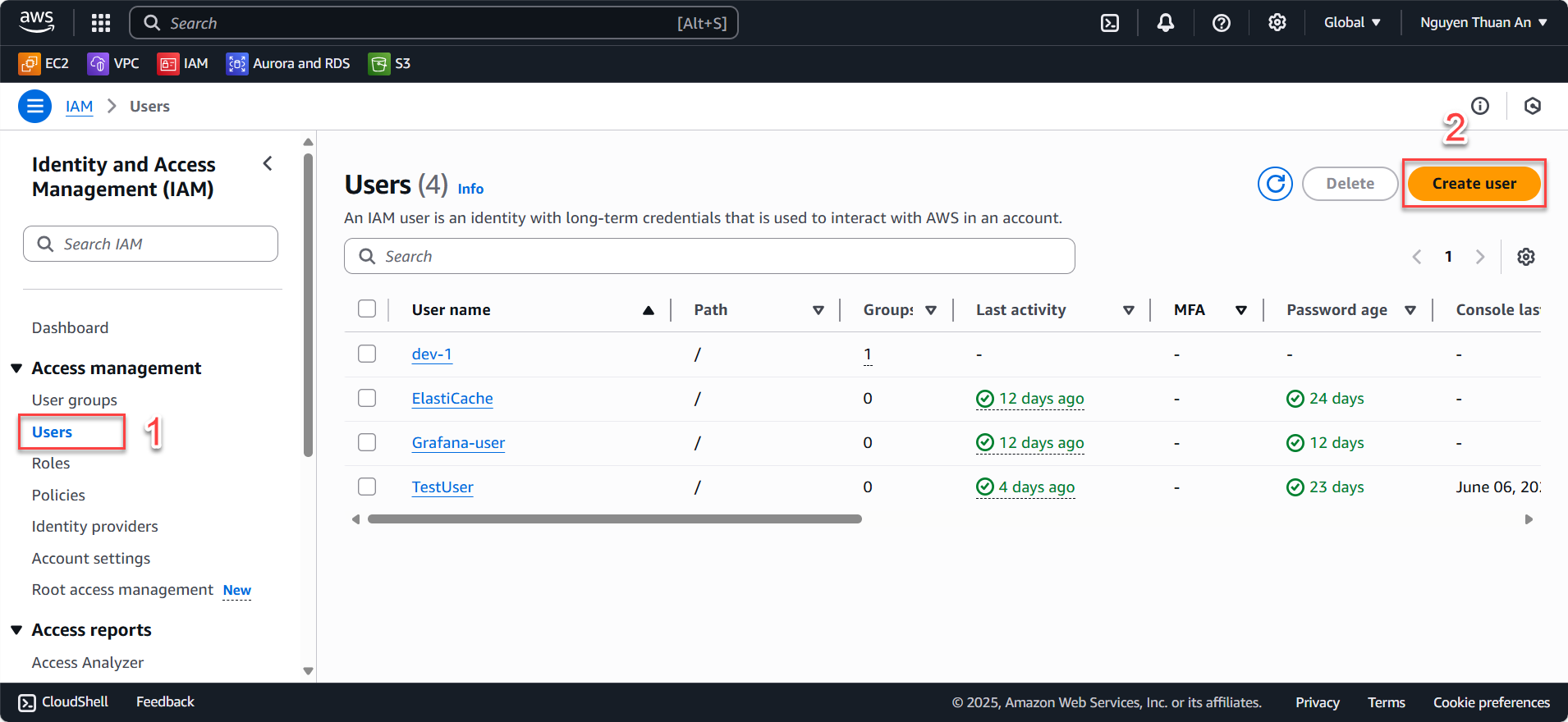
-
Create the IAM user:
- Set the User name as
AdminUser(or any name you prefer). - Check Provide user access to the AWS Management Console – optional.
- Under User type, select I want to create an IAM user.
- Choose Custom password – enter your password.
- Uncheck Users must create a new password at next sign-in – Recommended.
- Click Next.
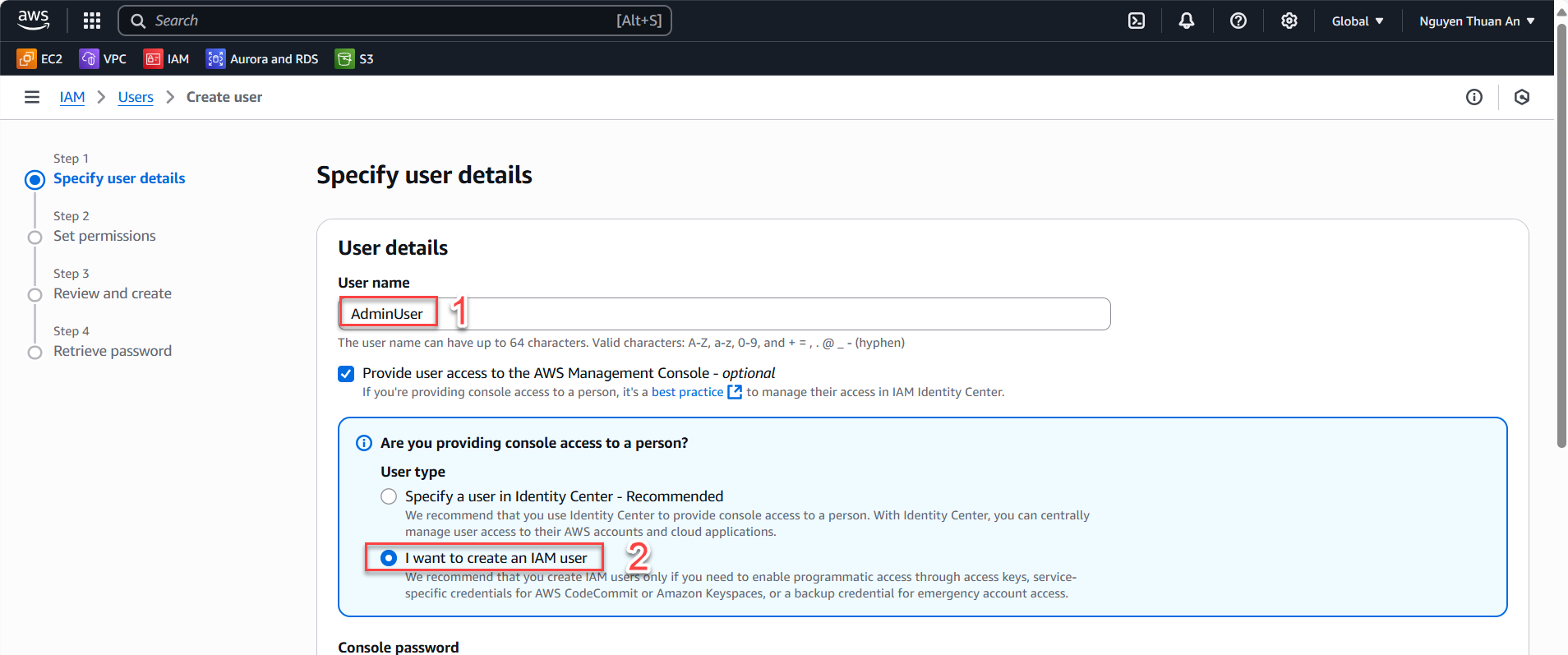
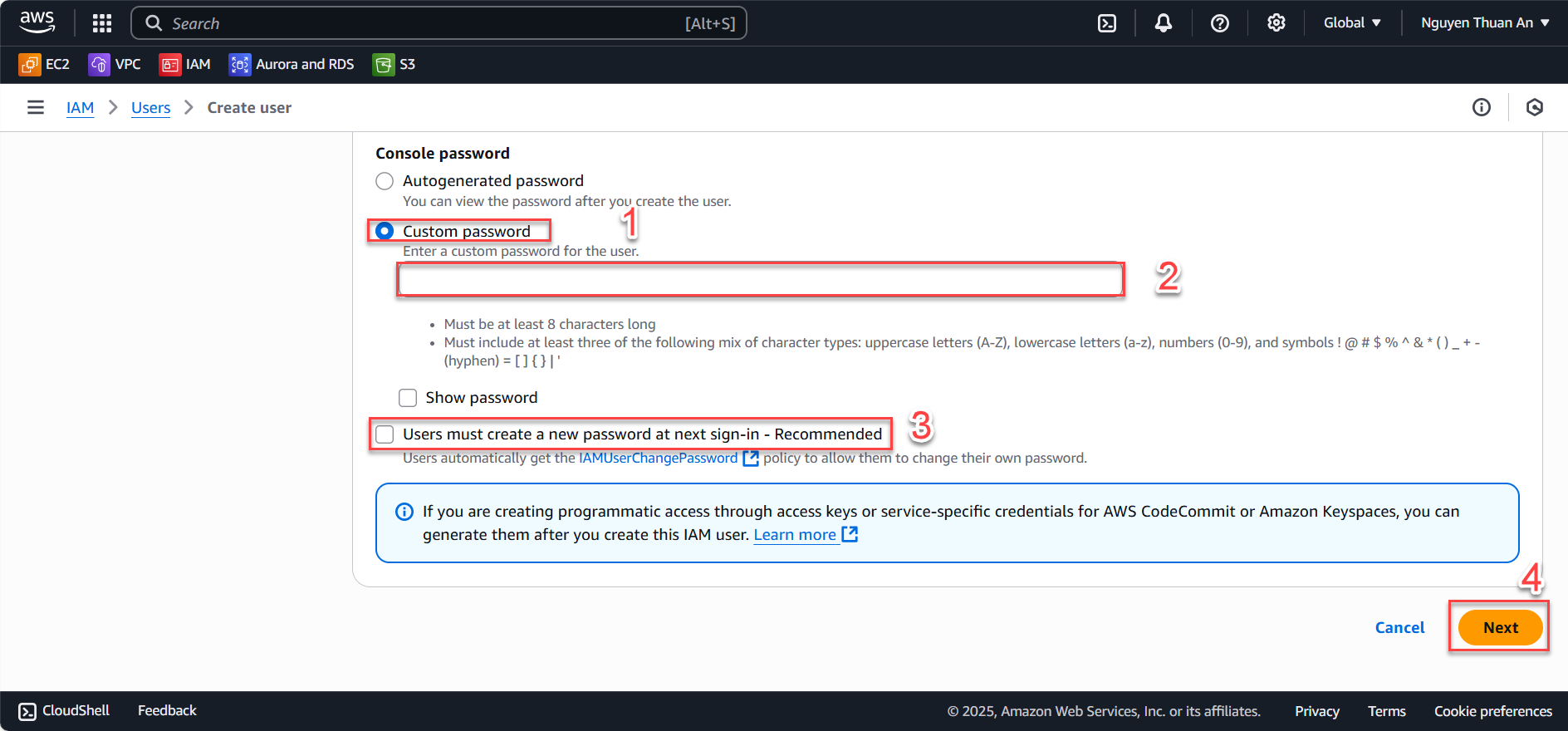
- Set the User name as
-
Grant permissions to the user:
- Select Attach policies directly.
- Search for and select the following policies: AWSCloudFormationFullAccess, AmazonDynamoDBFullAccess, AWSLambda_FullAccess, AmazonS3FullAccess, AmazonAPIGatewayAdministrator, IAMFullAcces to grant the necessary project permissions.
- Scroll down and click Next.
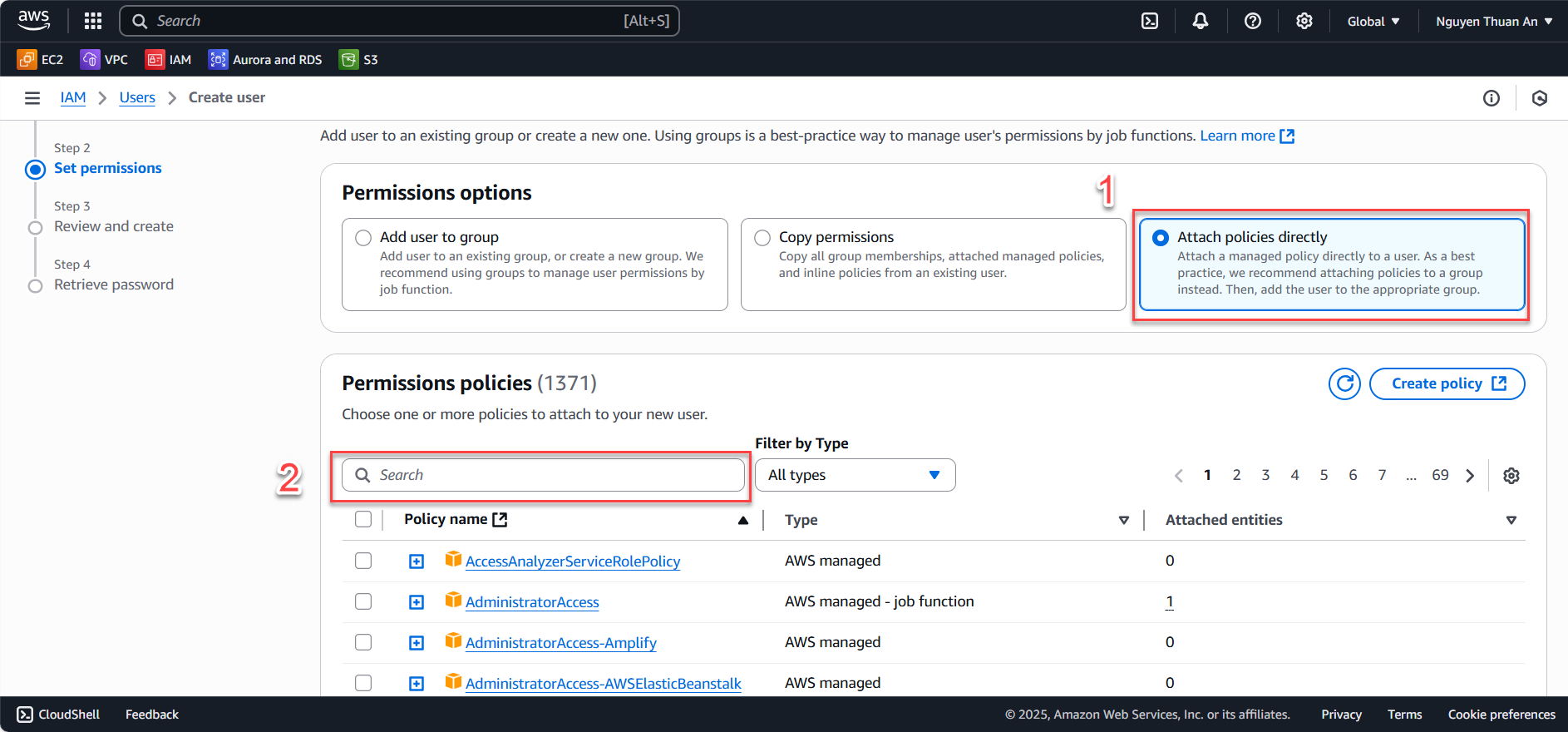
-
Review the information on the Permissions summary page.
- Click Create user to create the AWS IAM account.
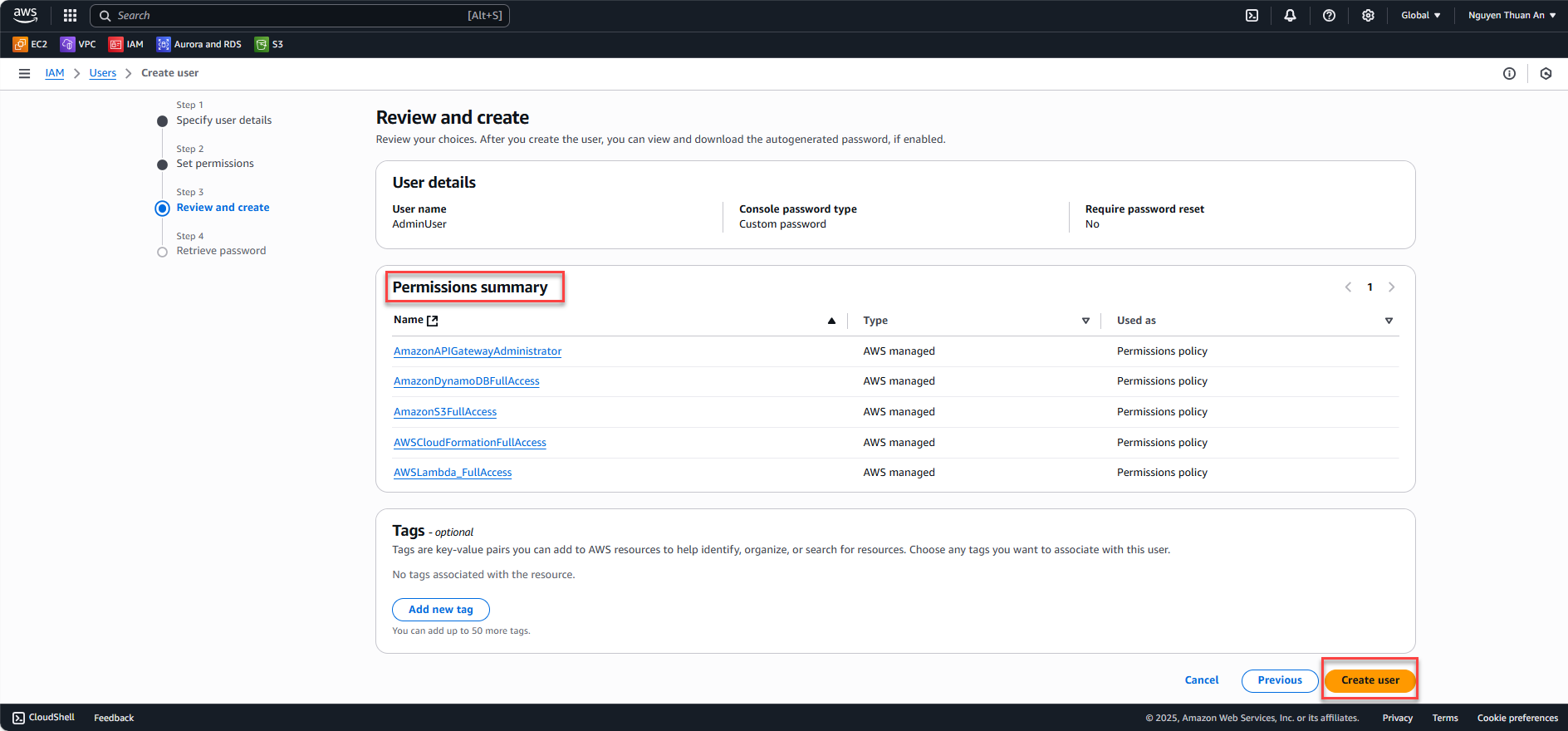
-
The IAM user has been created successfully.
- Click Download .csv file to save the account credentials.
- Click View user to see detailed information.
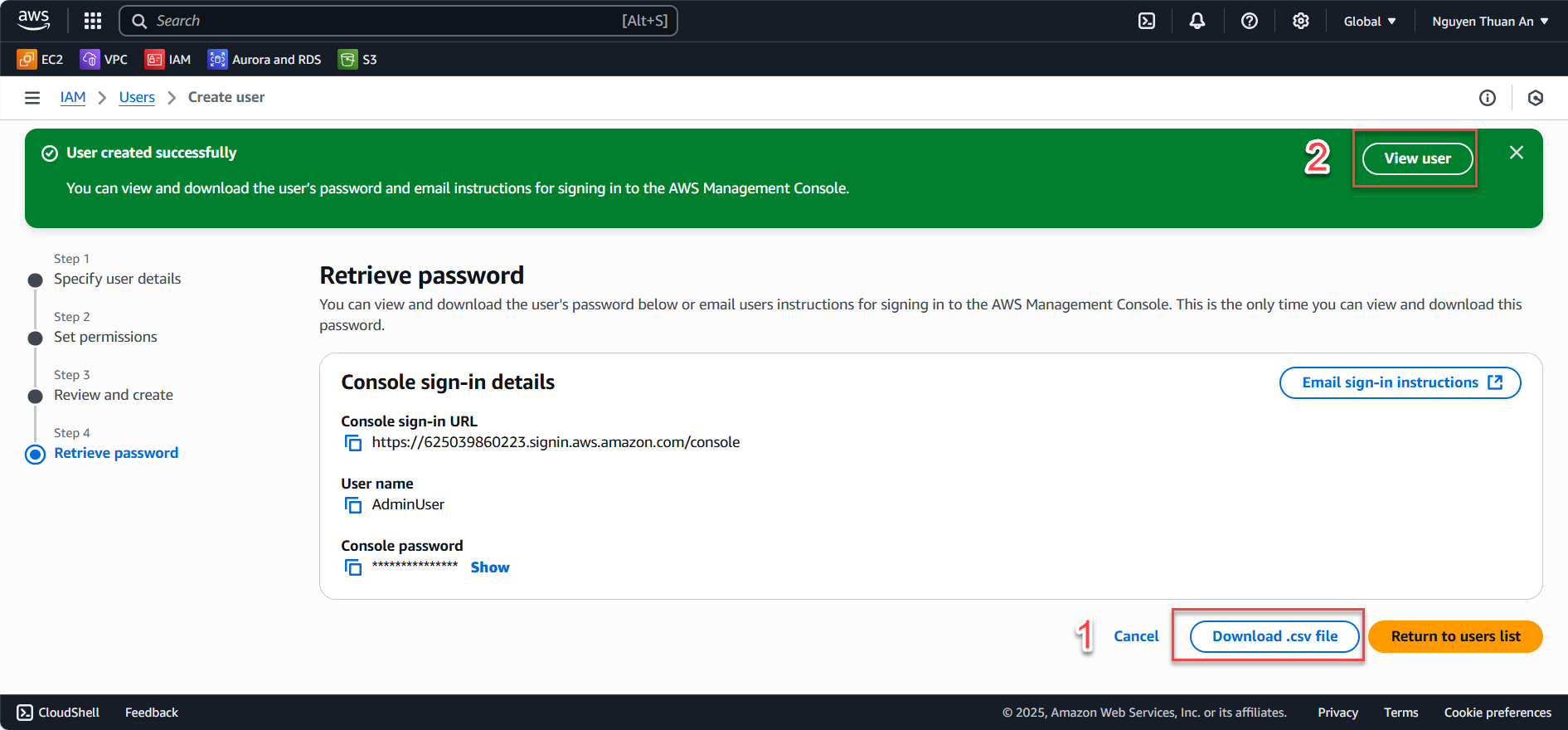
Create Access Key
-
Display and save the Access Key and Secret Access Key:
- Click Create access key to generate an access key for the user.
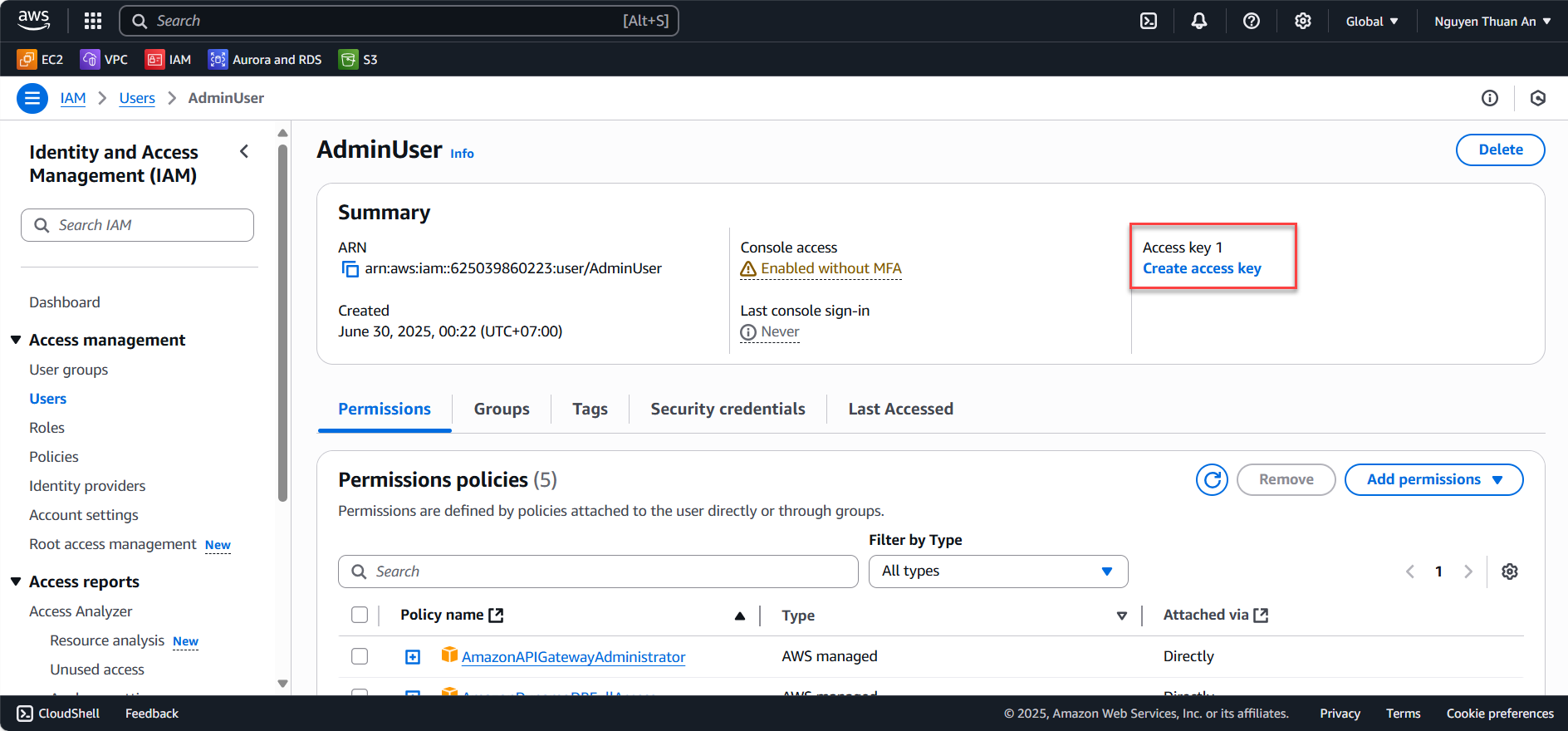
- Check Command Line Interface (CLI) and click Next.
- Click Show to reveal the Secret access key value.
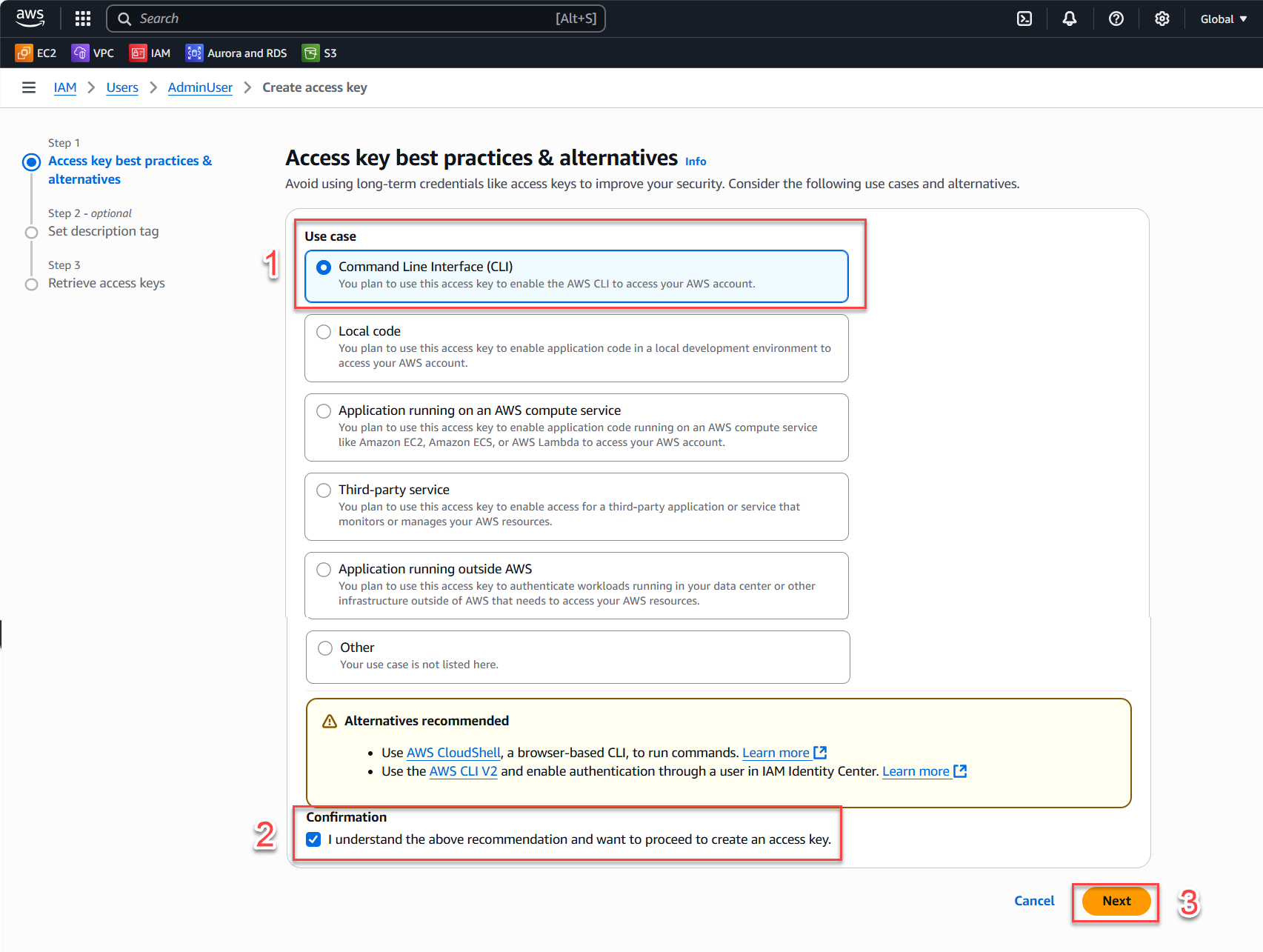
- Click Create access key.
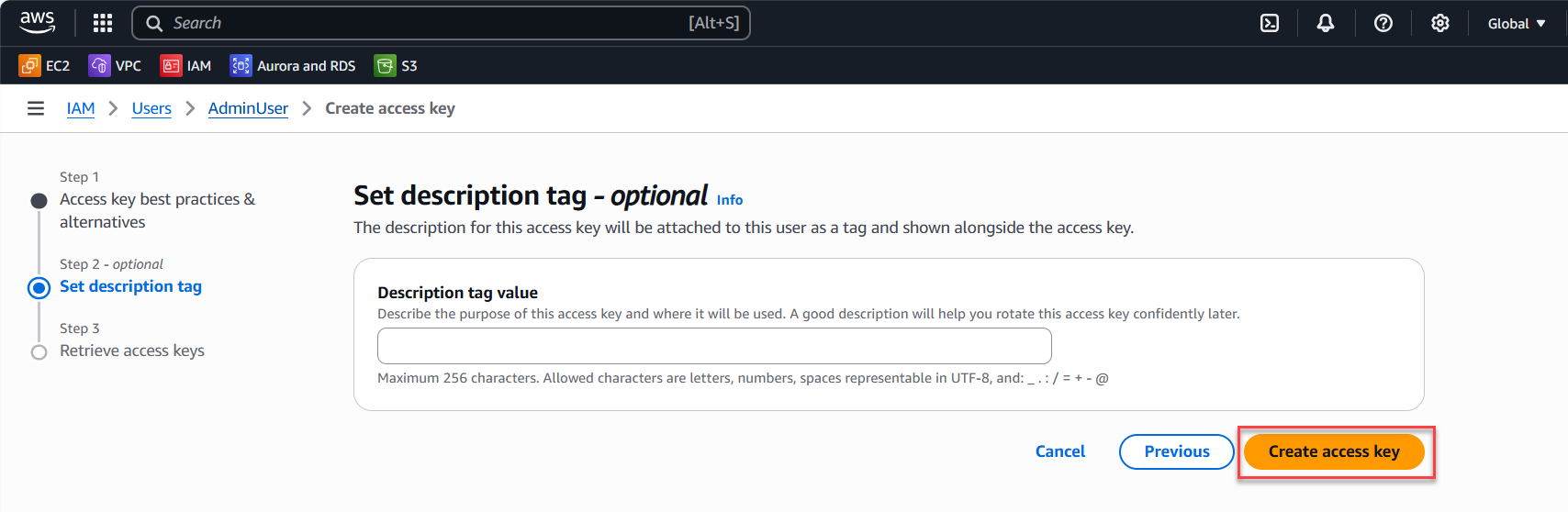
- Click Download .csv file to store the credentials.
- Then click Done.