Deploying the Backend with SAM CLI/CloudFormation
Deploying the Backend with SAM CLI/CloudFormation
In this section, you will deploy the backend for your dynamic e-commerce website using SAM CLI and CloudFormation. We will use the provided template.yaml file in your project to automatically create resources such as API Gateway, Lambda, and DynamoDB.
Step 1: Configure AWS CLI
Before using SAM CLI for deployment, you need to configure AWS CLI with your AWS account credentials. This allows SAM CLI to use the access rights granted to your IAM User.
-
Run the
aws configurecommand:-
Open your terminal and enter the following command to configure AWS CLI:
aws configure
-
-
Enter your configuration information:
-
AWS Access Key ID: Enter the Access Key ID generated when creating your IAM User.
-
AWS Secret Access Key: Enter the Secret Access Key associated with your Access Key ID.
-
Default region name: Enter
ap-southeast-1(Singapore). -
Default output format: You can enter
jsonor leave it as the default (None).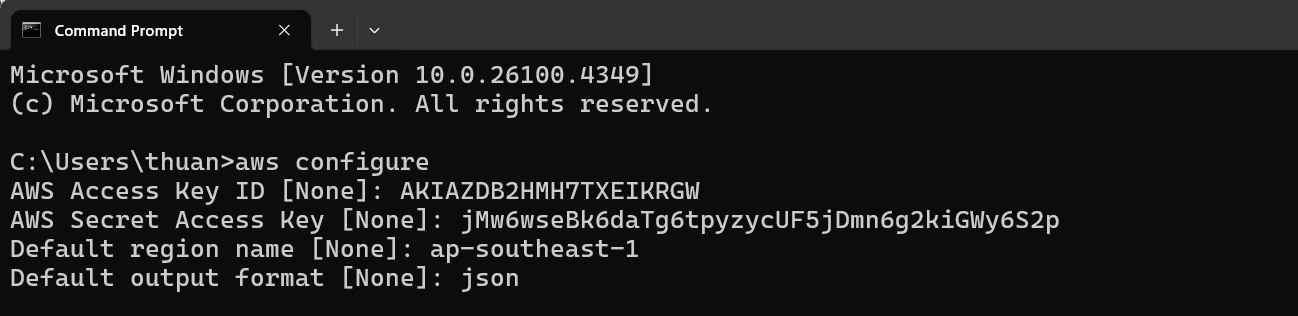
-
Once finished, AWS CLI will save the configuration in the
~/.aws/credentialsfile (Linux/macOS) orC:\Users\<username>\.aws\credentials(Windows).
-
Step 2: Deploy the Backend with SAM CLI
-
Check the
template.yamlfile:- If you don’t have a
template.yamlfile, check your project directory. This file defines resources like API Gateway, Lambda, and DynamoDB. - If the file exists, make sure it is correctly configured for the resources you need.
- If you don’t have a
-
Build the project:
-
After ensuring that
template.yamlis in your project, -
Navigate to your backend project folder and use SAM CLI to build:
sam build -
If you see Build Succeeded, you have successfully installed and configured SAM CLI.
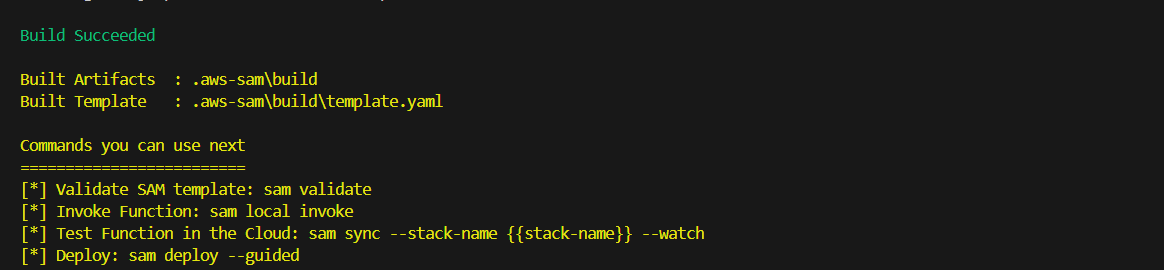
-
-
Validate the Template:
-
Check your
template.yamlconfiguration to ensure there are no syntax or configuration errors: -
Run sam validate to check your template:
sam validate -
If you see the message below, your template.yaml is valid.

-
-
Deploy resources to AWS:
-
After building and validating, deploy resources to AWS using:
sam deploy --guided -
When using SAM CLI to deploy, you’ll be prompted for configuration options. Suggested values:
- Stack Name:
sam-app - AWS Region:
ap-southeast-1 - Confirm changes before deploy:
y - Allow SAM CLI IAM role creation:
y - Disable rollback:
n(do not disable rollback) - ExpressApiFunction has no authentication. Is this okay?:
y - Save arguments to configuration file:
y - SAM configuration file: Press Enter
- SAM configuration environment: Press Enter
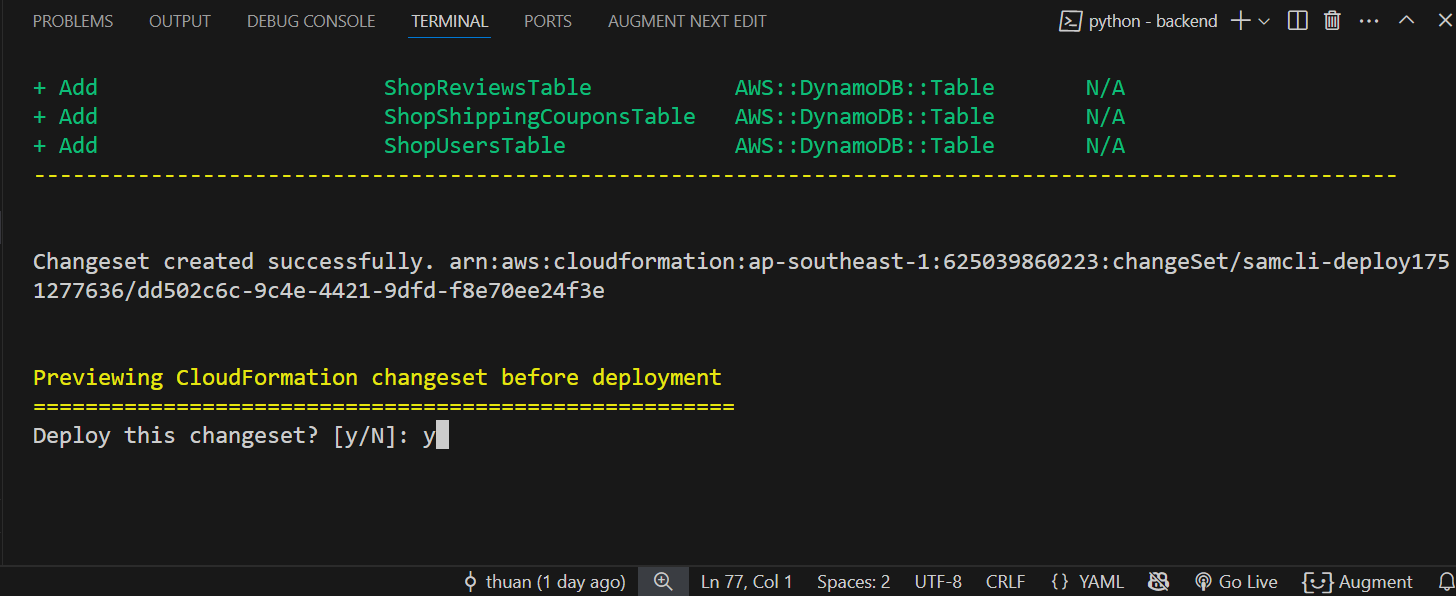
- Deploy this changeset:
y - Wait about 5 minutes for serverless resources (API Gateway, Lambda, DynamoDB, etc.) to be set up from your machine to AWS.
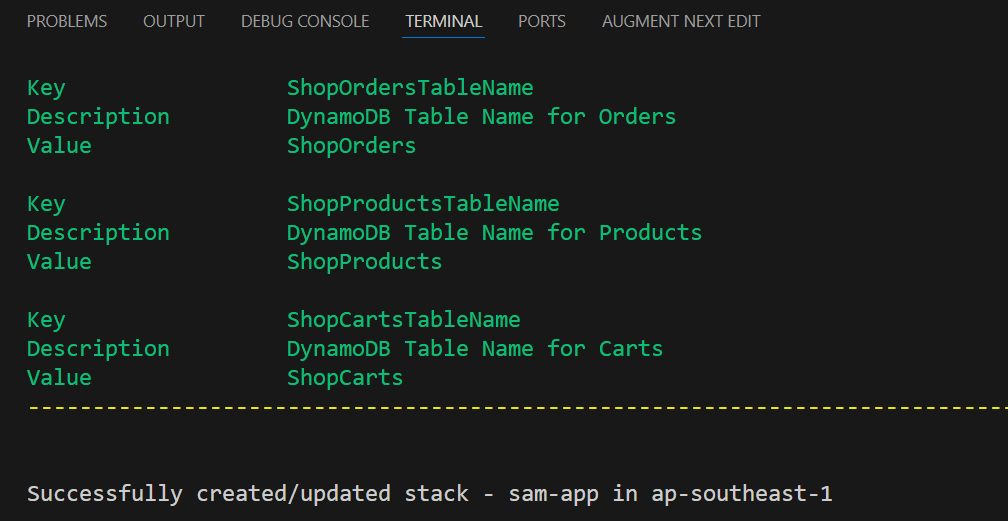
- Stack Name:
-
-
Verify Deployment:
-
After successful deployment, SAM CLI will provide information about the resources created. You can check API Gateway, Lambda function, S3, CloudFormation, and DynamoDB in the AWS Management Console to confirm that everything has been set up correctly.
Your backend has been successfully deployed! Resources like API Gateway, Lambda function, and DynamoDB have been automatically created. You can check them in the AWS Console.
- Go to API Gateway to see your API Gateway.
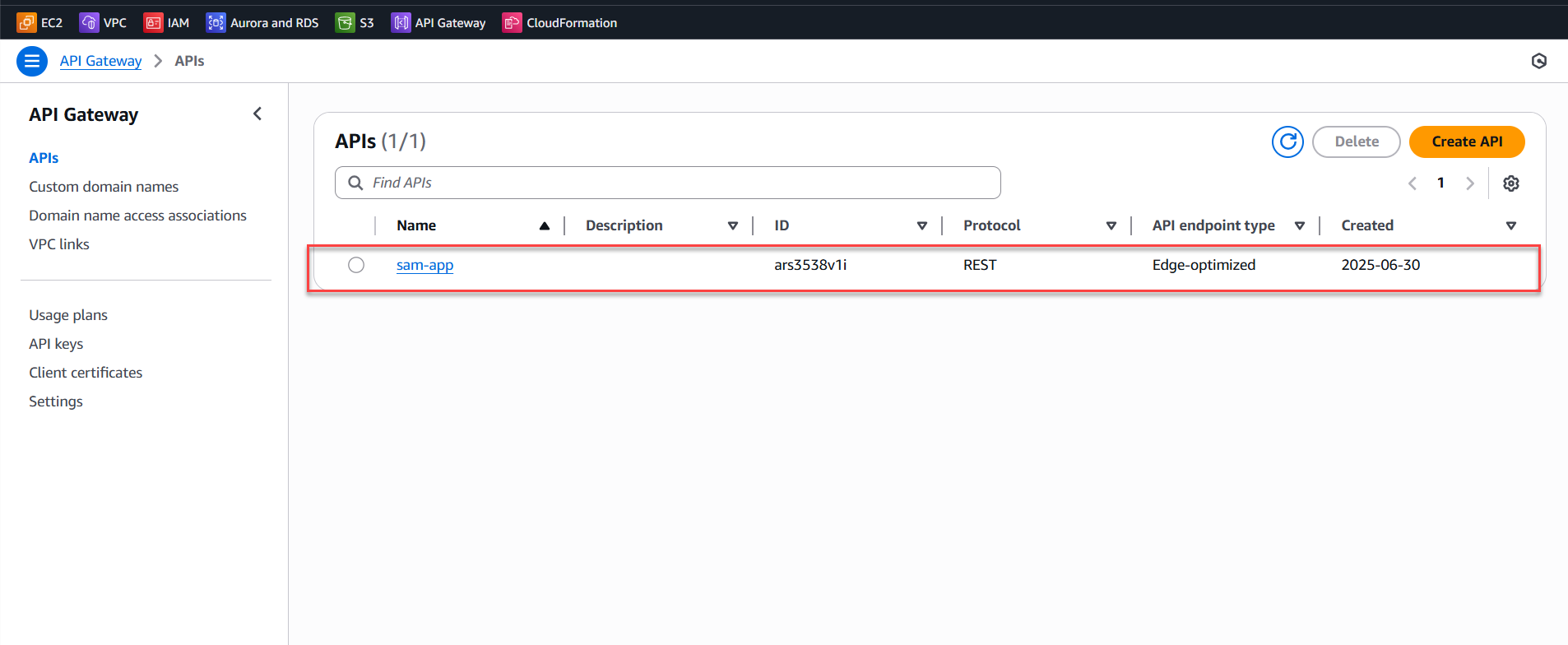
- Go to Lambda function to see your Lambda functions.
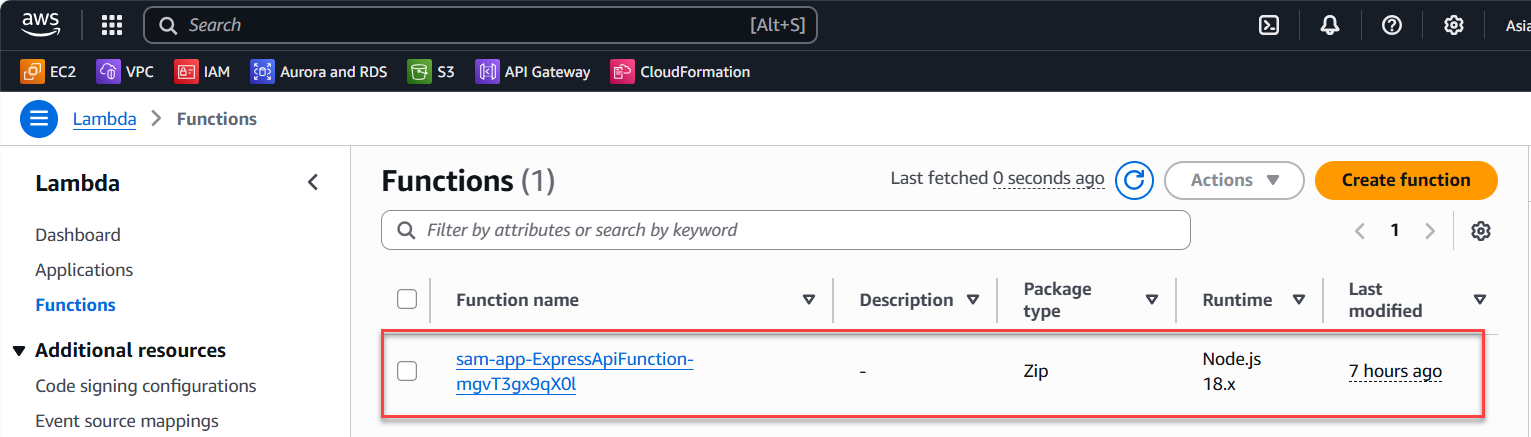
- Go to Amazon S3 to see your S3 buckets.
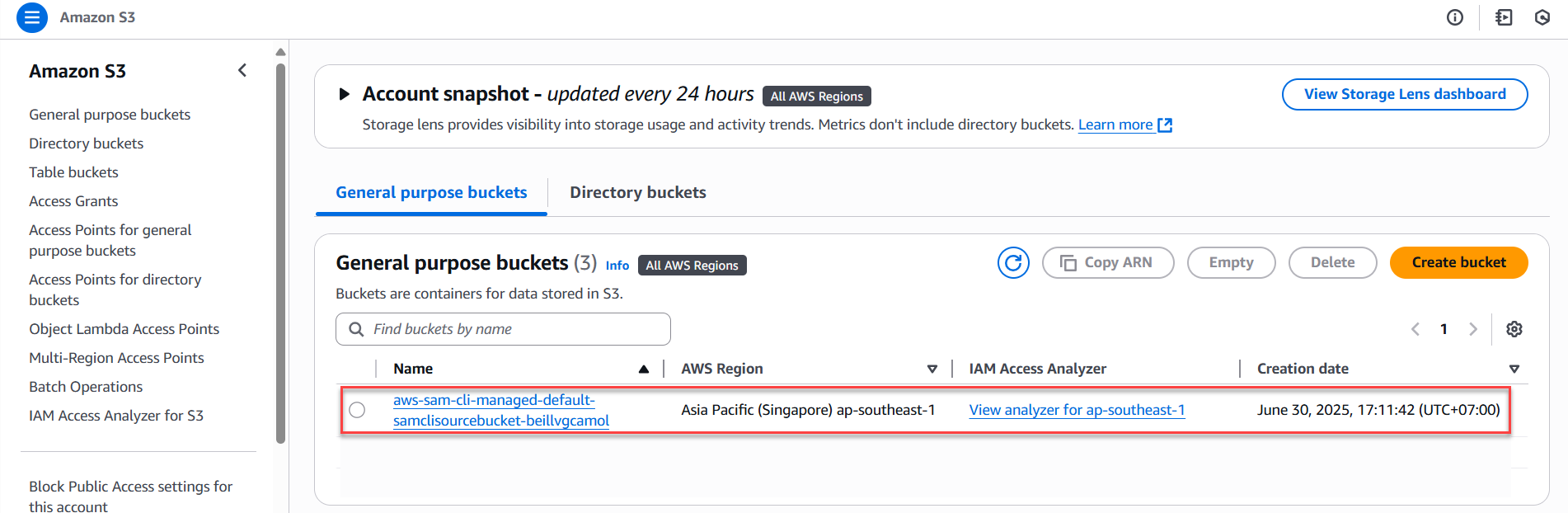
- Go to CloudFormation to see your CloudFormation stacks.
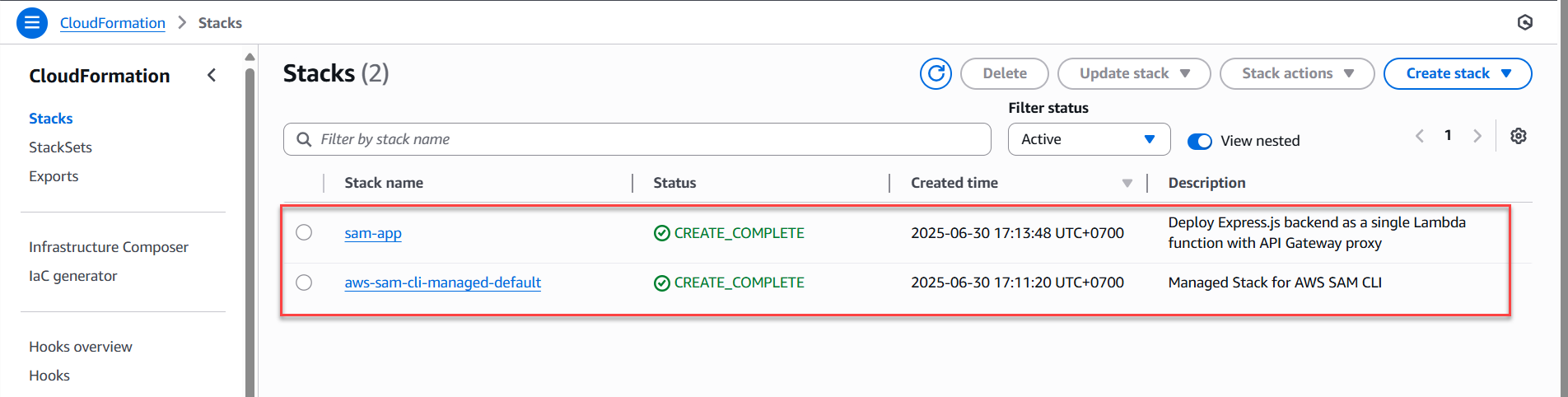
- Go to DynamoDB to see your DynamoDB tables.
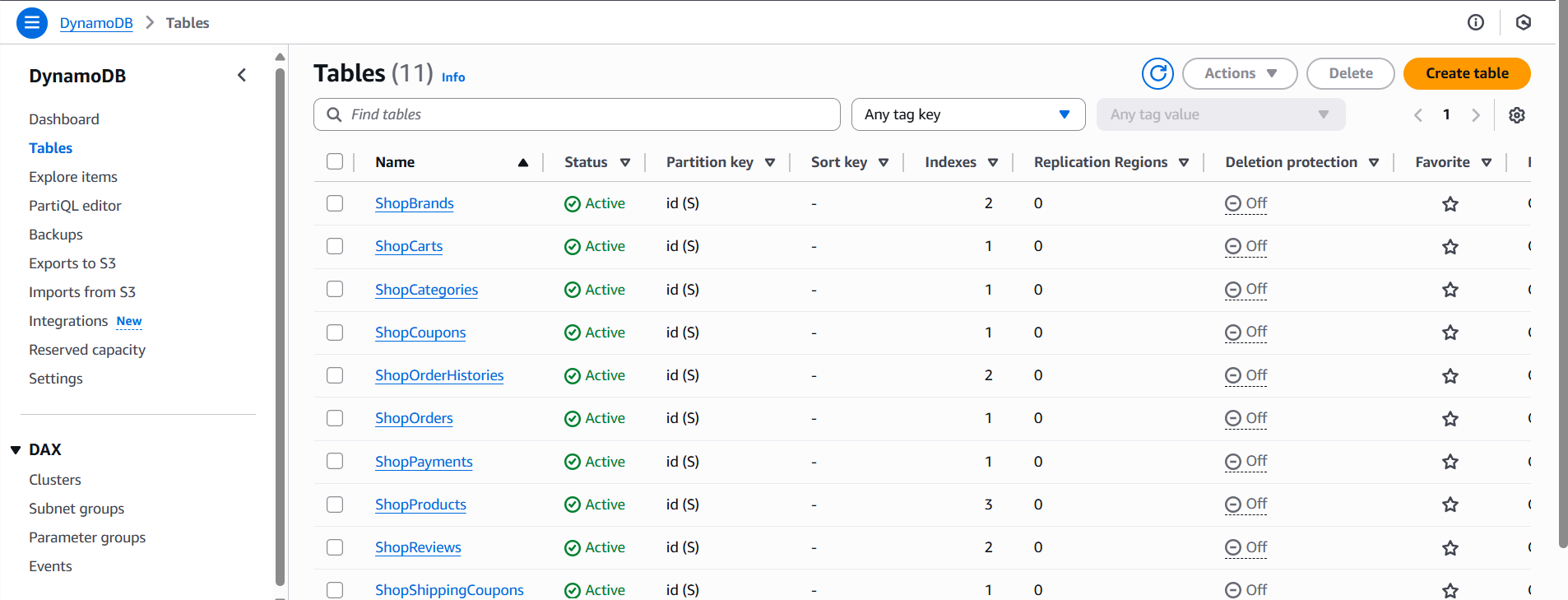
-