Clean Up Resources
Clean Up Resources
After completing the demo and project experience, you should clean up your AWS resources to avoid incurring unnecessary charges.
It is recommended to delete S3 Buckets before deleting the CloudFormation Stack to ensure the stack is deleted successfully!
1. Delete S3 Buckets for Frontend and Upload Files
-
Go to the AWS S3 Console.
-
Select each bucket you created for the frontend and avatar uploads (e.g.,
fcjshop-frontend-website,uploads-avatars-2025). -
Click
Empty.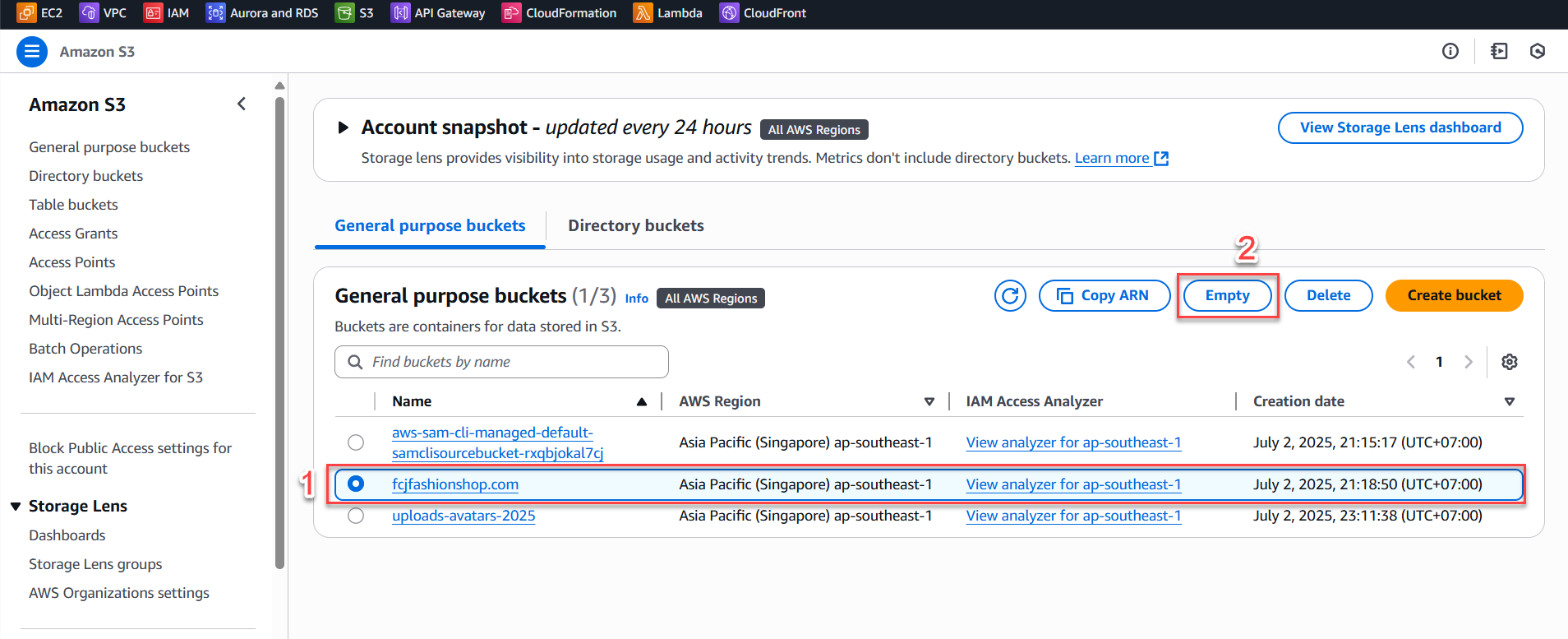
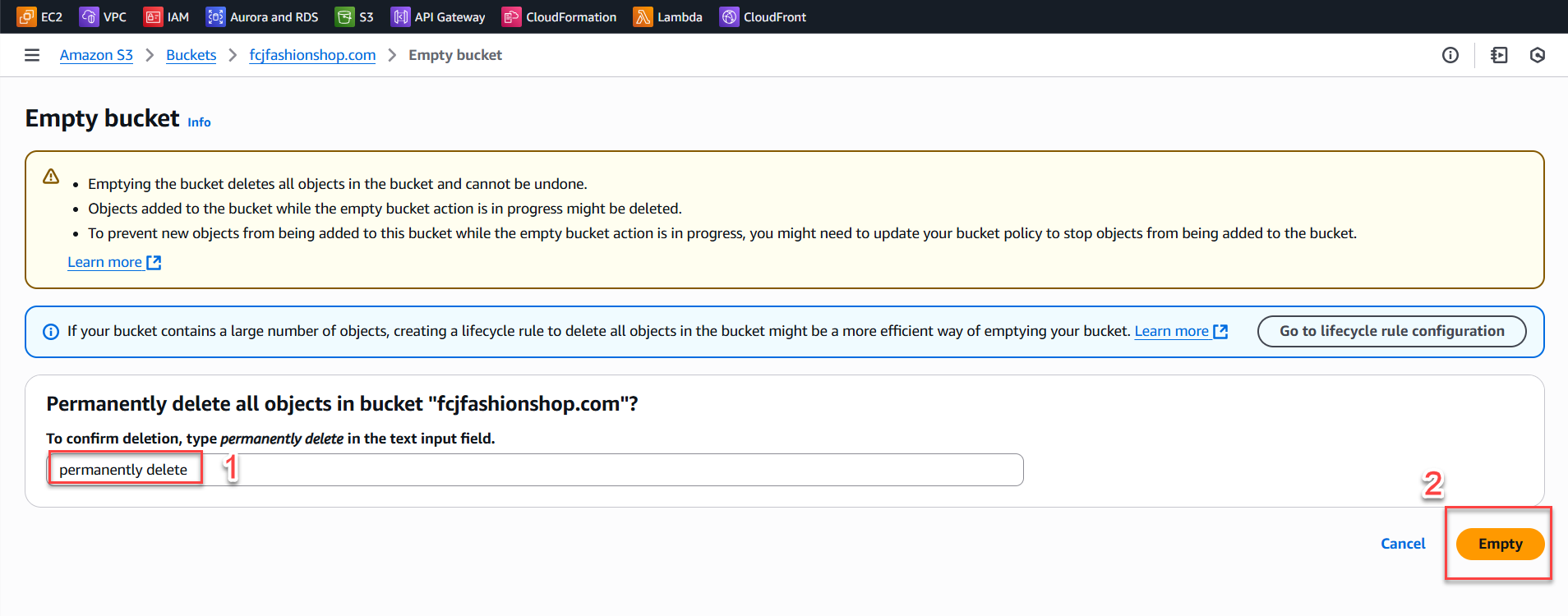
-
Select fcjshop-frontend-website again.
-
Click Delete.
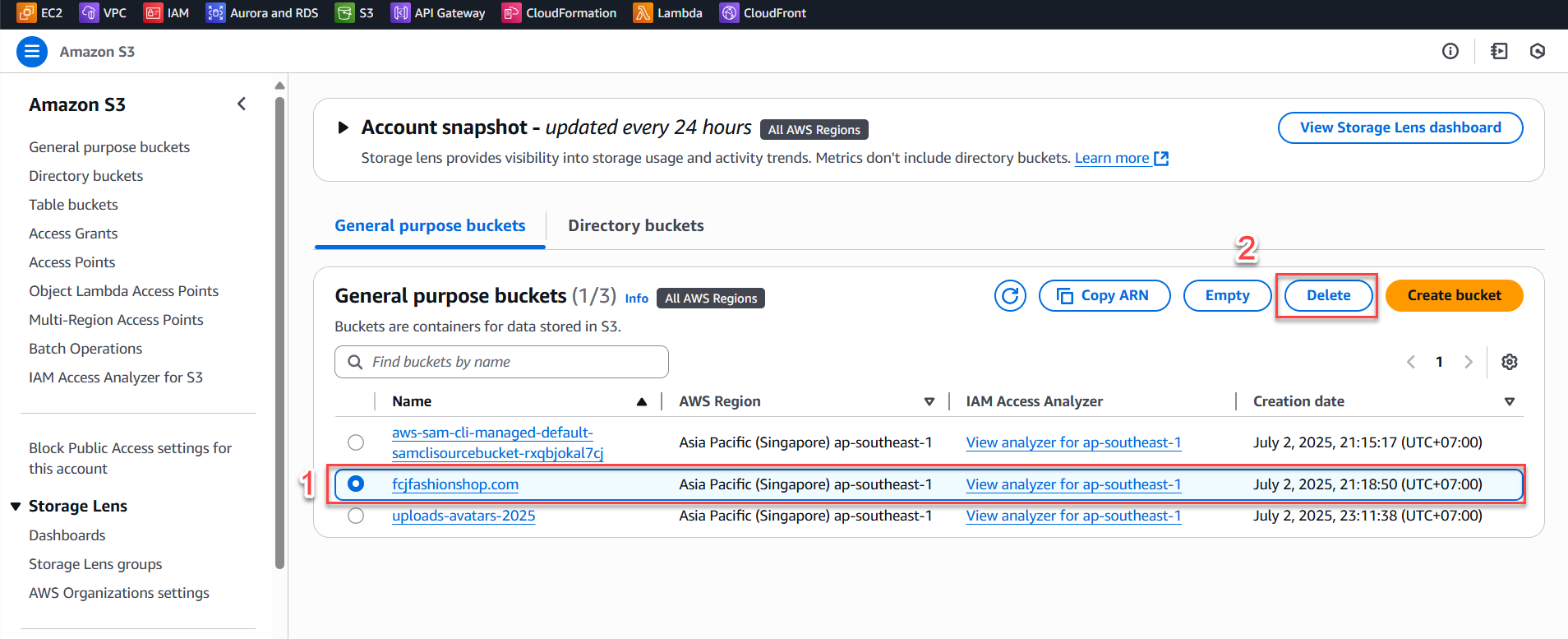
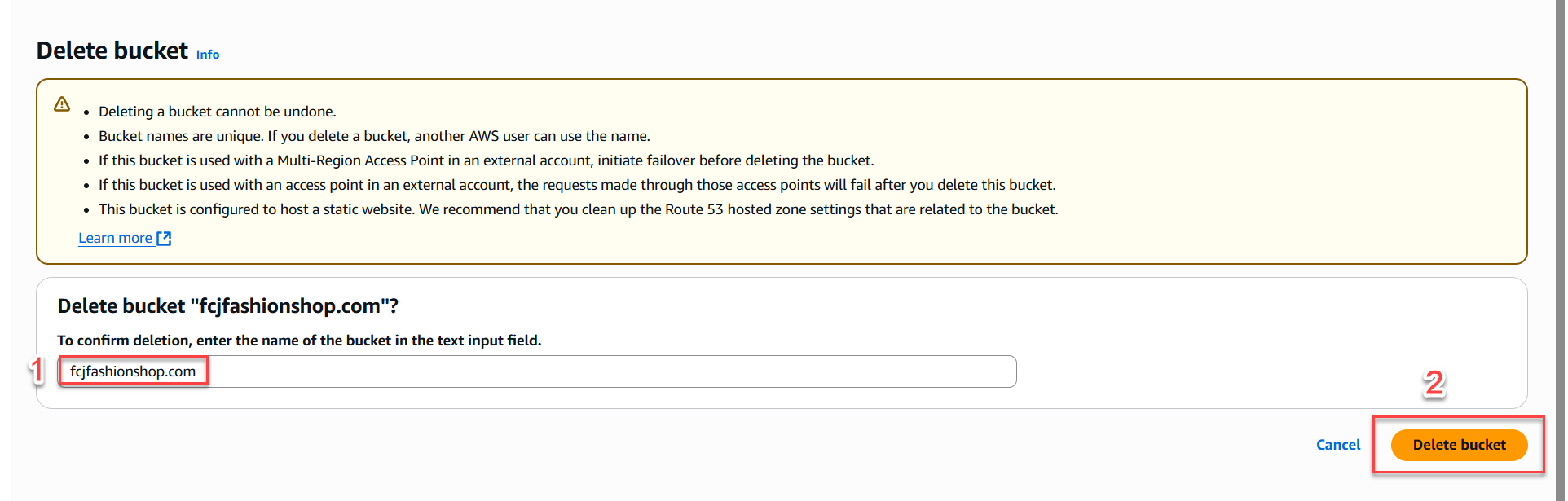
- Do the same for uploads-avatars-2025.
2. Delete the Stack via CloudFormation
-
Go to the CloudFormation Console.
-
Select the stack you deployed (e.g.,
fcjfashioshop.comor your stack’s name). -
Click Delete.
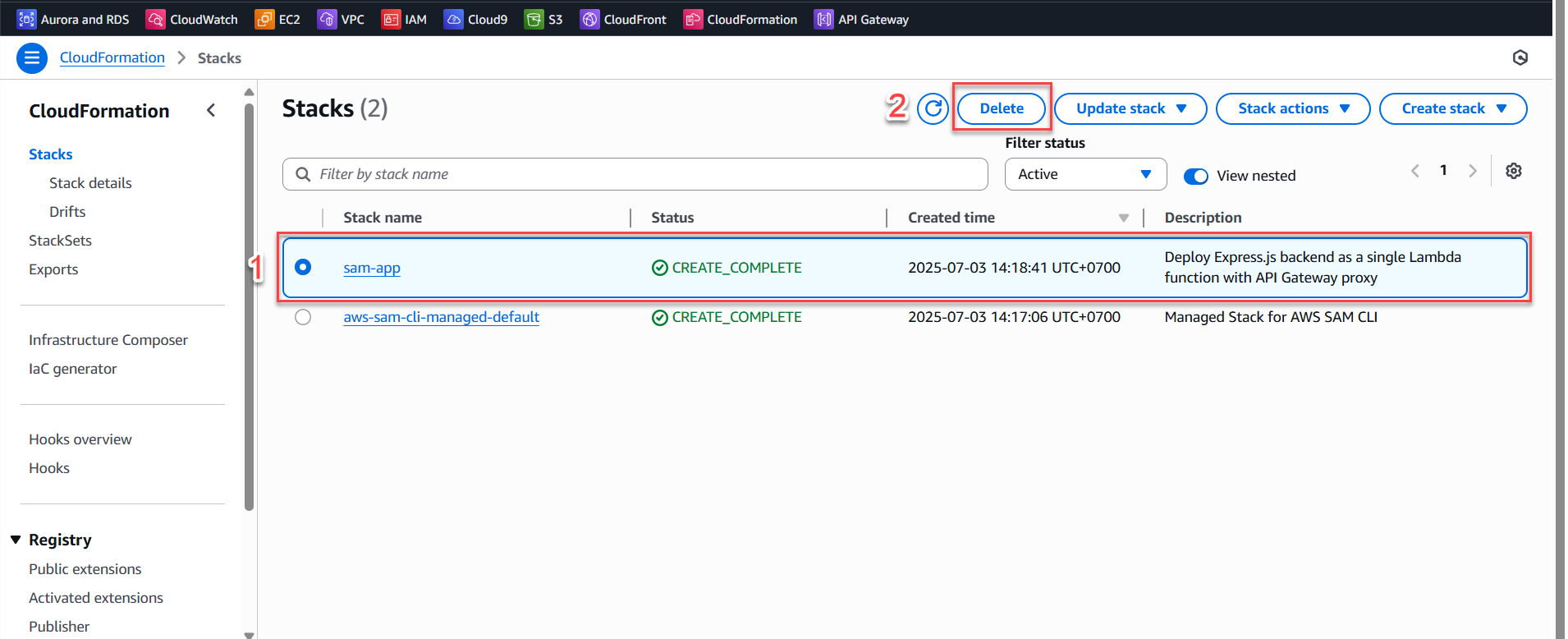
-
Confirm the delete action.

-
Repeat for any other Stacks you deployed.
Note:
After deleting the CloudFormation stack, all backend resources such as Lambda, API Gateway, DynamoDB tables, IAM roles, etc. will be automatically removed.
Conclusion:
You have cleaned up all AWS resources used for this project, ensuring there are no unwanted charges. If you want to try again, simply redeploy from scratch!
Check the AWS Billing page to ensure there are no remaining chargeable services.